Create a Profile
Profiles determine who can change the data or models in Mart. As a System Administrator, you can create profiles and can attach them to users for a catalog. When a user creates, modifies, or deletes an object in Mart, the profile determines if the operation is permitted. Each profile grants permissions at the following object levels, in the same hierarchical order:
- Catalog Management
- Library
- Mart
- Model
- Locking
- Modeling Object
- Data Movement Rule
- Data Source Object
- Default value
- Domain
- ER Diagram
- Entity
- Relationship
- Subject Area
- Theme
- Validation Rule
- View
- User-Defined Property
- Version
- Permission Management
- Reports
- Session Management
- User Management
Admin, Architect, Modeler, and Viewer profiles are created when you install Mart.
Follow these steps:
-
Go to Application Menu > Profiles.
The Profiles page appears.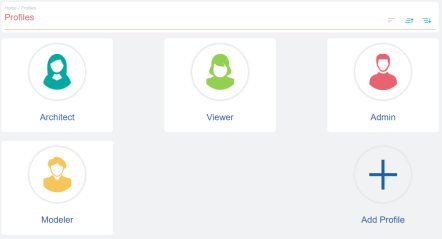
-
Click Add Profile.
The Add Profile page appears.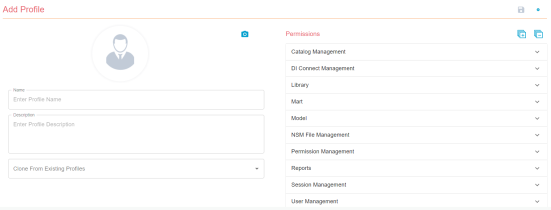
-
Select or enter values to the following fields:
Field
Description
Name
Specifies the name of the profile.
`(backtick), ~(tilde), @(at the rate), %(percentage), ^(carat), ()(brackets), -(hypen), _(underscore), +(plus), =(equal to), |(pipe), {}(flower bracket), [](square bracket), :(colon), ;(semi colon), .(dot) and ,(comma) are allowed.
Description
Specifies the description and purpose of the profile
Clone From Existing Profiles
If replicating an existing profile, specifies the source profile
Permissions Specifies the permissions that the profile has on each Mart Portal module.
If you have cloned an existing profile, on top of default permissions, you can edit the permissions according to your preferences.
Any dependent permissions for the selected permissions are selected too. For example, if you select the Create Entity permission, then Model Modify, ER Diagram Modify, ER Diagram Modify under Subject Area, and Key Group Create permissions are also selected.
-
Click
 .
.
To edit a profile, follow these steps:
-
Select the profile and click
 .
. -
Edit the Name, Description, or Permissions.
-
Click
 .
.
If the objects are part of a model, the changed permissions come to effect when the user opens the model the next time. If the objects are part of the Mart, such as catalog, the changed permissions are effective immediately.
To delete a profiles, select a profile and click ![]() .
.
You cannot edit or delete the default profiles.
|
Copyright © 2025 Quest Software, Inc. |
